Master

840 posts
792
Seen 14th March 2016
19th October 2013, 10:58 AM
Hey Penguins, I am going to tell you how to get pictures on your profile page on the forum.
1: Either take a picture with Lightshot or get a picture from Google Images and drag it onto your desktop.
2: Go to Imgur or Photobucket and upload the image you want for your profile. (Upload FROM Computer).
3: Copy the Direct Link (Email and IM) and go to the OldCP Community/Forum.
4: Log in or join the forum and then click "Edit my profile".
5: Remember that link you pasted in Step 3? Well now you paste it in the text box below "Edit your photo." And click, Save.
And now you have a picture for your profile. If you want MOVING photos click this link:
http://clubpenguin.pro/community/view/?id=1457
Links:
Download Lightshot: http://app.prntscr.com/download.html
PhotoBucket: http://photobucket.com/
Imgur: http://imgur.com/
Google Images: https://www.google.com/imghp?hl=en&tab=ii&authuser=0&biw=-1&bih=-1
I hope this helped
1: Either take a picture with Lightshot or get a picture from Google Images and drag it onto your desktop.
2: Go to Imgur or Photobucket and upload the image you want for your profile. (Upload FROM Computer).
3: Copy the Direct Link (Email and IM) and go to the OldCP Community/Forum.
4: Log in or join the forum and then click "Edit my profile".
5: Remember that link you pasted in Step 3? Well now you paste it in the text box below "Edit your photo." And click, Save.
And now you have a picture for your profile. If you want MOVING photos click this link:
http://clubpenguin.pro/community/view/?id=1457
Links:
Download Lightshot: http://app.prntscr.com/download.html
PhotoBucket: http://photobucket.com/
Imgur: http://imgur.com/
Google Images: https://www.google.com/imghp?hl=en&tab=ii&authuser=0&biw=-1&bih=-1
I hope this helped





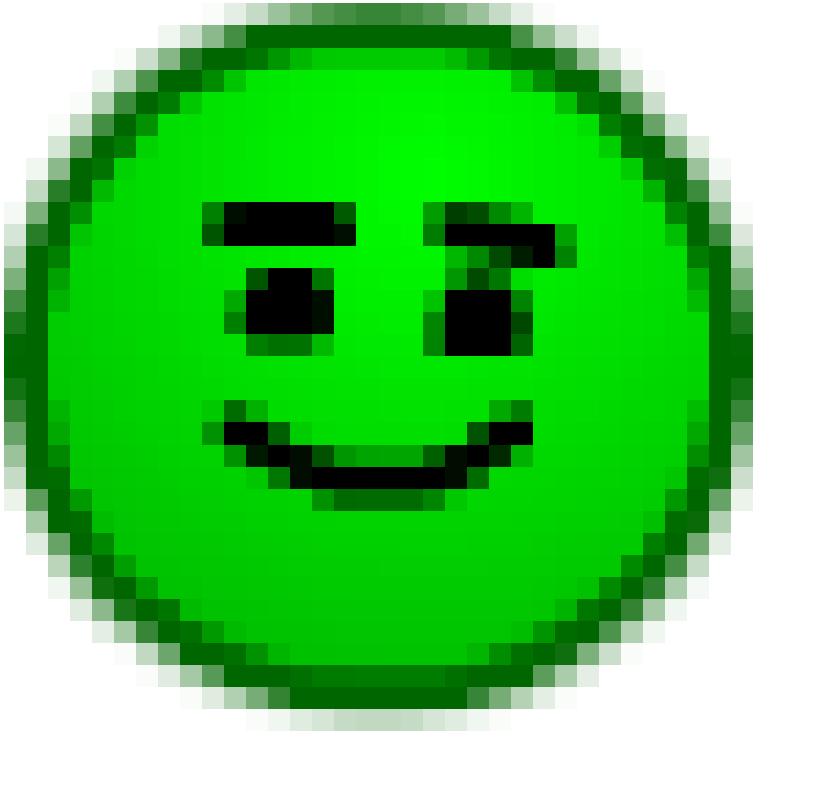
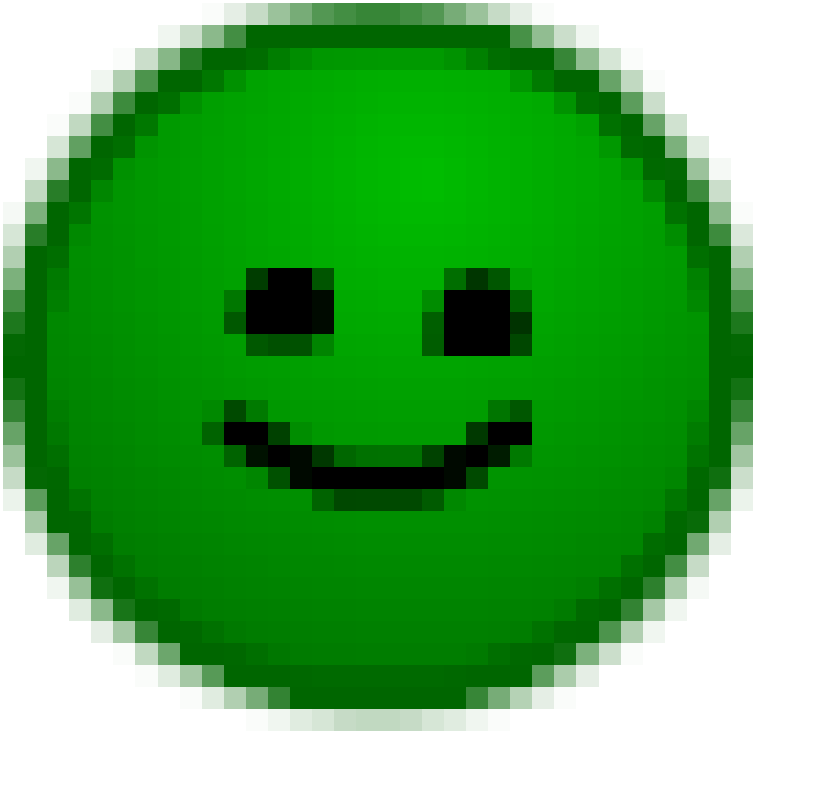





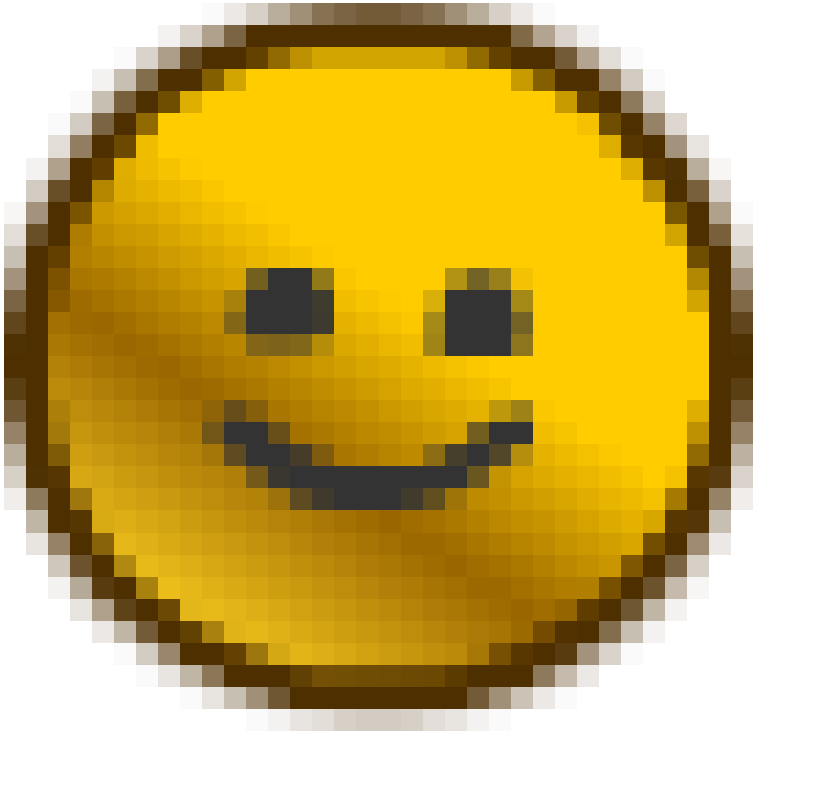




 Hoodies
Hoodies 
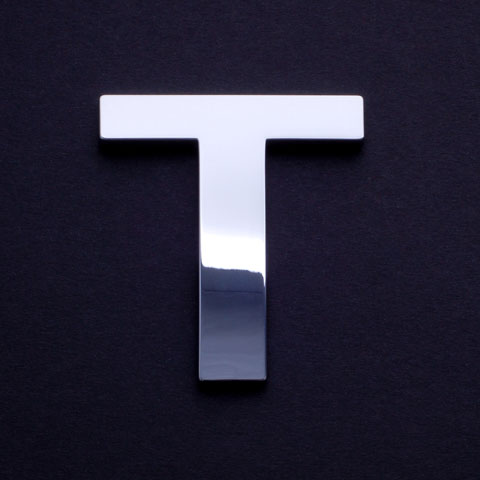




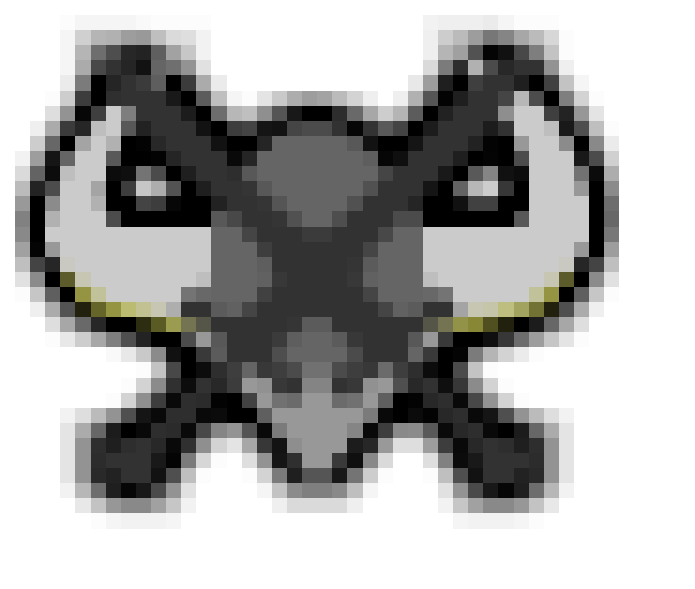

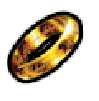










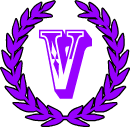
 Hunters
Hunters 






 Nerds
Nerds 
 Epic signature from thisismyname
Epic signature from thisismyname  Cool signature from Cheep! Cool sig from Bella
Cool signature from Cheep! Cool sig from Bella 
