Married to Night
Member
115 posts
89
Seen 13th March 2016
23rd February 2016, 09:08 PM
Dear, Children of de' Emperor, ever asked yourself this question?
I'm lagging in game, what should I do?
First off, before doing anything; While in our server press the "Esc" key on your keyboard to open the exit menu. Click on options and navigate to the "Video Settings". Experiment with these options until you have a performance that suits you. However, if you don't have an super computer, I'd recommend the following values for your different options:
- Graphics: Fast
- Render Distance: 6-13
- Smooth Lighting: Off
- Maximum Framerate: Unlimited
- 3D Anaglyph: Off
- View Bobbing: On/Off (Your preference, enables arm movement while walking.)
- GUI Scale: (Your preference, we recommend "Normal".)
- Brightness: Bright
- Clouds: Off
- Particles: Minimal
- Fullscreen: On/Off (Your preference, however we recommend a maximized window instead of this option.)
- Use VSync: Off (CRUCIAL to performance.)
- Mipmap Levels: 4
- Alternate Blocks: On/Off (Your preference.)
- Use VBOs: Off
- Entity Shadows: Off
Didn't work? You may not have enough memory/ram allocated to the game. To change this, open the launcher and click on "Edit Profile" which should appear in the bottom left. At the bottom, there should be a box labeled "JVM Arguments" click on it and for the line of text, change the default "-Xmx1G -XX:+UseConcMarkSweepGC -XX:+CMSIncrementalMode -XX:-UseAdaptiveSizePolicy -Xmn128M" to "-Xmx2G -XX:+UseConcMarkSweepGC -XX:+CMSIncrementalMode -XX:-UseAdaptiveSizePolicy -Xmn128M". Please note, by doing this you are changing the allowed usage of memory in your PC. If your game crashes after performing this action, change it back to the original value shown above.
Errors still!? Our next stop is Optifine, a modified Minecraft client for extended options to improve your performance while with-in your game! Link: http://optifine.net/ Download the latest jar file on the top and run it, follow the instructions and install it into your launcher. Once you have it all installed, you can delete the .jar file you have downloaded in your specified location. Next, run the Minecraft Launcher and once again navigate to "Edit Profile" in the bottom left, above the "Use version:" option, check all 3 boxes and allow the warnings to pass through. Next, navigate through the versions and choose Optifine-(Version), etc. Once you have this done, hit "Save Profile" in the bottom right. Run the game and wait a bit while the profile installs itself completely. As soon as your done with this, hit the "Options" button, go to "Video Settings" and play around with the settings to suit your needs. If you want a specified list of what to place each value at, PM me or look at a online site such as "Planet Minecraft" which holds many tutorials specifically on this subject.
I thought this was a good video on the subject, but it's a little bit old:
"Still having issues?", shoot me a PM and I can attempt to help you best I can. Good luck!
- Dasher
I'm lagging in game, what should I do?
First off, before doing anything; While in our server press the "Esc" key on your keyboard to open the exit menu. Click on options and navigate to the "Video Settings". Experiment with these options until you have a performance that suits you. However, if you don't have an super computer, I'd recommend the following values for your different options:
- Graphics: Fast
- Render Distance: 6-13
- Smooth Lighting: Off
- Maximum Framerate: Unlimited
- 3D Anaglyph: Off
- View Bobbing: On/Off (Your preference, enables arm movement while walking.)
- GUI Scale: (Your preference, we recommend "Normal".)
- Brightness: Bright
- Clouds: Off
- Particles: Minimal
- Fullscreen: On/Off (Your preference, however we recommend a maximized window instead of this option.)
- Use VSync: Off (CRUCIAL to performance.)
- Mipmap Levels: 4
- Alternate Blocks: On/Off (Your preference.)
- Use VBOs: Off
- Entity Shadows: Off
Didn't work? You may not have enough memory/ram allocated to the game. To change this, open the launcher and click on "Edit Profile" which should appear in the bottom left. At the bottom, there should be a box labeled "JVM Arguments" click on it and for the line of text, change the default "-Xmx1G -XX:+UseConcMarkSweepGC -XX:+CMSIncrementalMode -XX:-UseAdaptiveSizePolicy -Xmn128M" to "-Xmx2G -XX:+UseConcMarkSweepGC -XX:+CMSIncrementalMode -XX:-UseAdaptiveSizePolicy -Xmn128M". Please note, by doing this you are changing the allowed usage of memory in your PC. If your game crashes after performing this action, change it back to the original value shown above.
Errors still!? Our next stop is Optifine, a modified Minecraft client for extended options to improve your performance while with-in your game! Link: http://optifine.net/ Download the latest jar file on the top and run it, follow the instructions and install it into your launcher. Once you have it all installed, you can delete the .jar file you have downloaded in your specified location. Next, run the Minecraft Launcher and once again navigate to "Edit Profile" in the bottom left, above the "Use version:" option, check all 3 boxes and allow the warnings to pass through. Next, navigate through the versions and choose Optifine-(Version), etc. Once you have this done, hit "Save Profile" in the bottom right. Run the game and wait a bit while the profile installs itself completely. As soon as your done with this, hit the "Options" button, go to "Video Settings" and play around with the settings to suit your needs. If you want a specified list of what to place each value at, PM me or look at a online site such as "Planet Minecraft" which holds many tutorials specifically on this subject.
I thought this was a good video on the subject, but it's a little bit old:
"Still having issues?", shoot me a PM and I can attempt to help you best I can. Good luck!
- Dasher




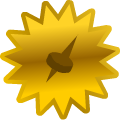




 Sushi
Sushi