CEO of Lorefiix
Master


2,037 posts
4,757
Seen 17th November 2024
13th August 2020, 07:08 PM
Hello And welcome to a random Source Filmmaker lesson
Today im showing you how to re color models.
First select your model

Once you selected the model. Rightclick on it

Then at the bottom click "Add override materials" What this does is it allows the model to be changed via element viewer

After that click where it says "Show in element viewer" then click on model
Click on element viewer and this should show up

Now click on the plus sign next to the model name
Once you done that this should show up

(Make sure you click on materials)
Now Right click on the green name under materials
Now a list will show up.
Select "Add atribute"
Once you done that click color.
Once you picked color you need to type in "$color"
Then you can now change color easy xxd lol
Today im showing you how to re color models.
First select your model

Once you selected the model. Rightclick on it

Then at the bottom click "Add override materials" What this does is it allows the model to be changed via element viewer

After that click where it says "Show in element viewer" then click on model
Click on element viewer and this should show up

Now click on the plus sign next to the model name
Once you done that this should show up

(Make sure you click on materials)
Now Right click on the green name under materials
Now a list will show up.
Select "Add atribute"
Once you done that click color.
Once you picked color you need to type in "$color"
Then you can now change color easy xxd lol

Quote:
Lol and fart





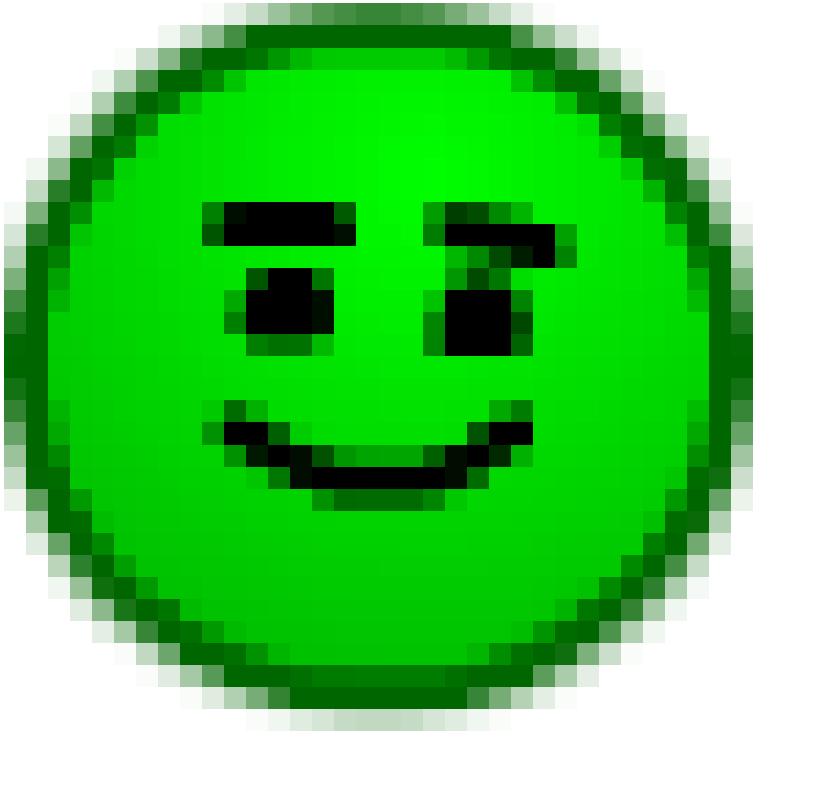



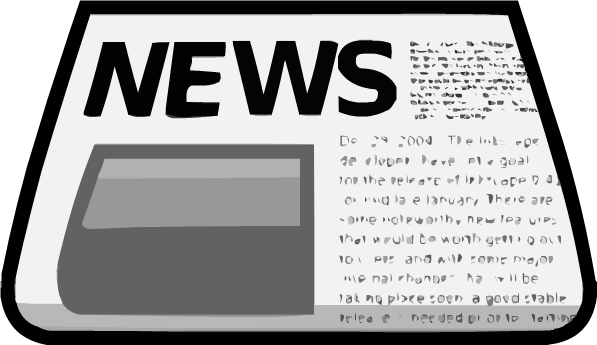

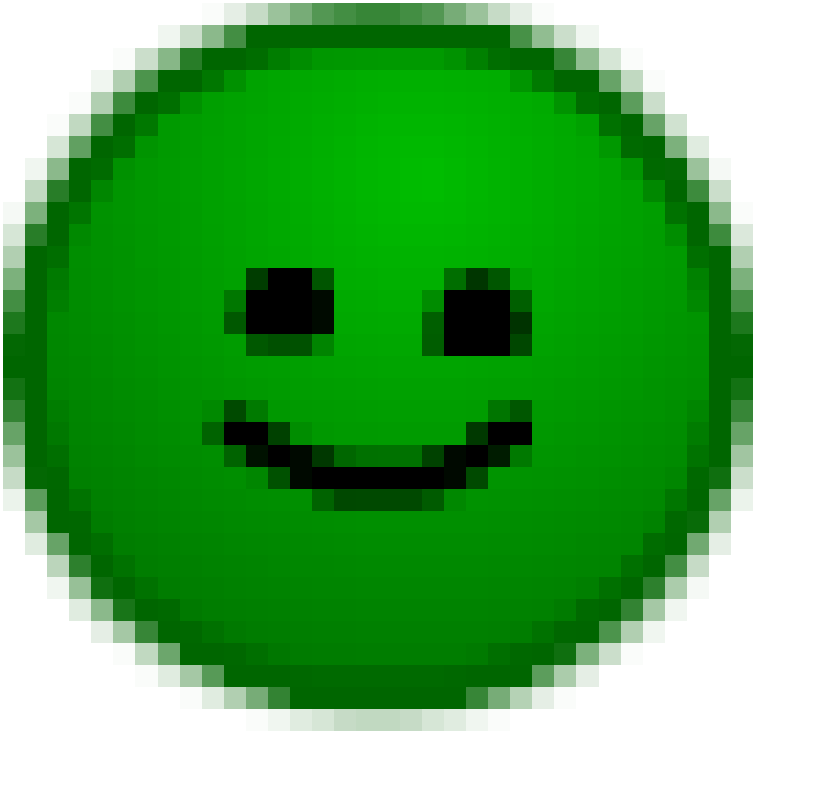



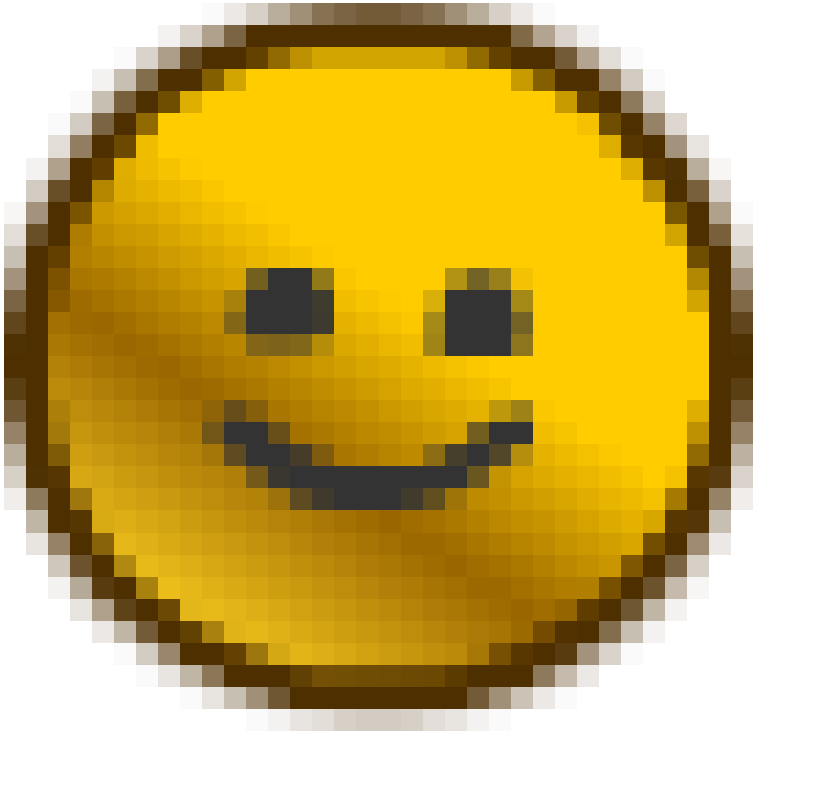


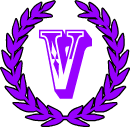




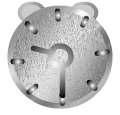







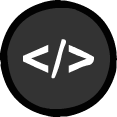


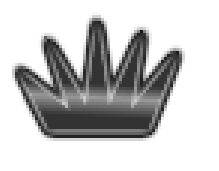



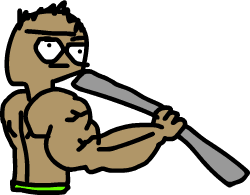

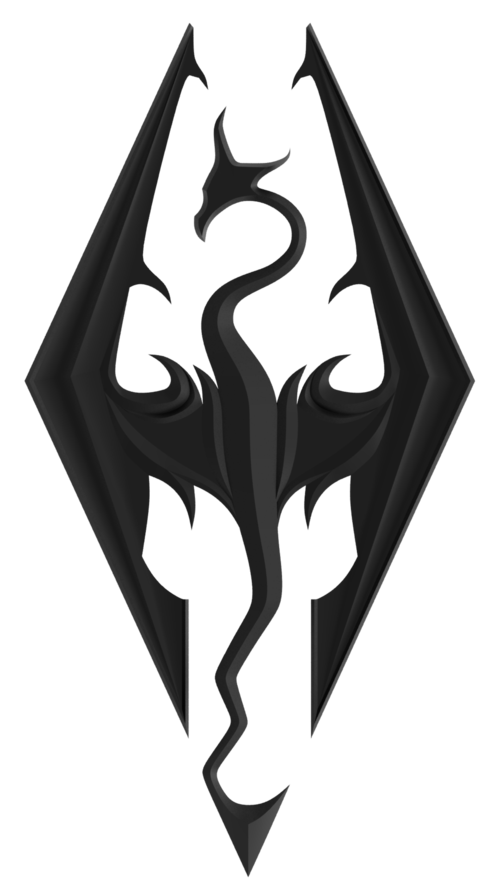 Septim
Septim 



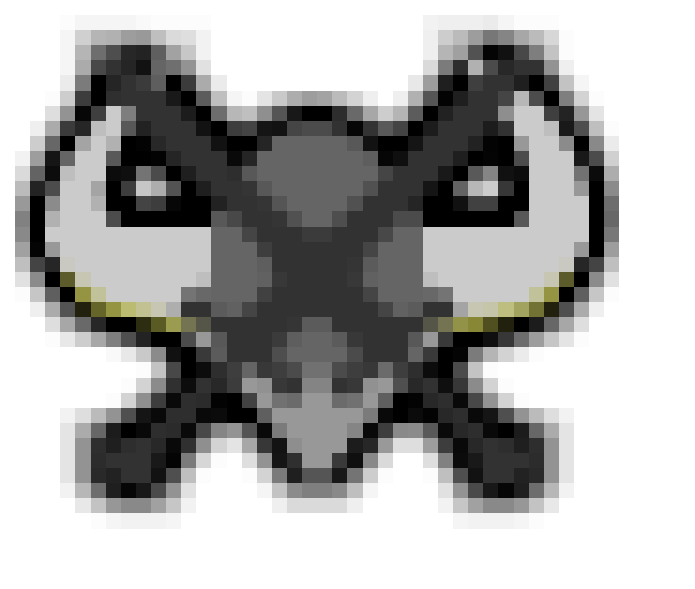
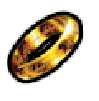











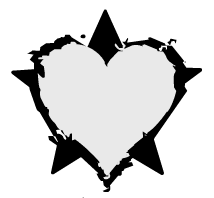



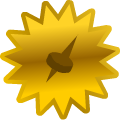






 ;(
;(