22nd December 2013
0 views
0 views
How to...In Minecraft!
:3
Member
1,004 posts
923
Seen 1st June 2023
22nd December 2013, 01:16 AM
Hello everyone! I am a huge, huge fan of minecraft!! I thank Damen for this category. Anyway, ever wondered how to change your Texture pack in minecraft? Or your skin? Well, here it is! I am excited to post this XDccvWarning: Texture Packs will NOT work on the Mac computer
Skins!
Okay, to change your skin, go on http://www.minecraftskins.com/. Press "search" . Enter the skin you would like.
. Enter the skin you would like.
e.g. enter in "Santa" Many skins will appear with the name "Santa" Press the one you like, then press, "upload to minecraft" then enter in your Username,(email) then pass:(password). Hope that helps!!
Texture Packs! Okay, this will be a little confusing, but I will try my best to explain.
Look up the texture pack you want.
e.g. "Girlcraft"
Click on the link that you think is correct.
e.g www.minecraftforums.net. Please don't go on it, it is the website I found the texture pack on. Click the link, then scroll down until you see something like "download" or "install"
Click the link, then scroll down until you see something like "download" or "install"
e.g
Then, it may possibly lead you to this page.
Click "Download" then, something like this will happen. Press this button:
Press this button:  then drag this:
then drag this:  to your desktop.
to your desktop.
e.g
Then, (Here comes the tricky part) (I have a Toshiba laptop, so it may be different for all of you.) Press the home button, press "search" then look up %appdata% then click "roaming". Find ".minecraft" then press, "recourse packs" drag the texture pack from your desktop into the recourse pack folder. Exit it then go on minecraft, and go on a world. Press ESC then press "resource packs" GirlCraft, or any texture will be there.
e.g.
 I can't post all the pictures since it is so late, but read the insturctions then you will be good! Have a nice night
I can't post all the pictures since it is so late, but read the insturctions then you will be good! Have a nice night  ! ~MinecrafterElsa
! ~MinecrafterElsa
Skins!
Okay, to change your skin, go on http://www.minecraftskins.com/. Press "search"
 . Enter the skin you would like.
. Enter the skin you would like.e.g. enter in "Santa" Many skins will appear with the name "Santa" Press the one you like, then press, "upload to minecraft" then enter in your Username,(email) then pass:(password). Hope that helps!!
Texture Packs! Okay, this will be a little confusing, but I will try my best to explain.
Look up the texture pack you want.
e.g. "Girlcraft"

Click on the link that you think is correct.
e.g www.minecraftforums.net. Please don't go on it, it is the website I found the texture pack on.
 Click the link, then scroll down until you see something like "download" or "install"
Click the link, then scroll down until you see something like "download" or "install"e.g

Then, it may possibly lead you to this page.

Click "Download" then, something like this will happen.
 Press this button:
Press this button:  then drag this:
then drag this:  to your desktop.
to your desktop.e.g

Then, (Here comes the tricky part) (I have a Toshiba laptop, so it may be different for all of you.) Press the home button, press "search" then look up %appdata% then click "roaming". Find ".minecraft" then press, "recourse packs" drag the texture pack from your desktop into the recourse pack folder. Exit it then go on minecraft, and go on a world. Press ESC then press "resource packs" GirlCraft, or any texture will be there.
e.g.

 I can't post all the pictures since it is so late, but read the insturctions then you will be good! Have a nice night
I can't post all the pictures since it is so late, but read the insturctions then you will be good! Have a nice night  ! ~MinecrafterElsa
! ~MinecrafterElsa
Sadie was here, 12/27/2018. I love you, have a lovely day. 
Sadie was here, 1/4/2020. Happy New Year, my love. I'm so thankful I can spend another year with you.
Scott was here 3/21/2020. We did it!
Scott was here 1/5/2021. We made it through 2020! I’m so thank you spend another year with you.

Sadie was here, 1/4/2020. Happy New Year, my love. I'm so thankful I can spend another year with you.

Scott was here 3/21/2020. We did it!

Scott was here 1/5/2021. We made it through 2020! I’m so thank you spend another year with you.

2,224 posts
1,576
Seen 31st August 2023
:3
Member
1,004 posts
923
Seen 1st June 2023
22nd December 2013, 03:22 PM
Quote:
Awesome! Good tutorial! 
Im so happy because I started reading this!

Im so happy because I started reading this!
Quote:
Aparently i am a getting minecraft for christmas on my xbox. So i can't wait! +1
Hoped that helped
 !
!
Sadie was here, 12/27/2018. I love you, have a lovely day. 
Sadie was here, 1/4/2020. Happy New Year, my love. I'm so thankful I can spend another year with you.
Scott was here 3/21/2020. We did it!
Scott was here 1/5/2021. We made it through 2020! I’m so thank you spend another year with you.

Sadie was here, 1/4/2020. Happy New Year, my love. I'm so thankful I can spend another year with you.

Scott was here 3/21/2020. We did it!

Scott was here 1/5/2021. We made it through 2020! I’m so thank you spend another year with you.







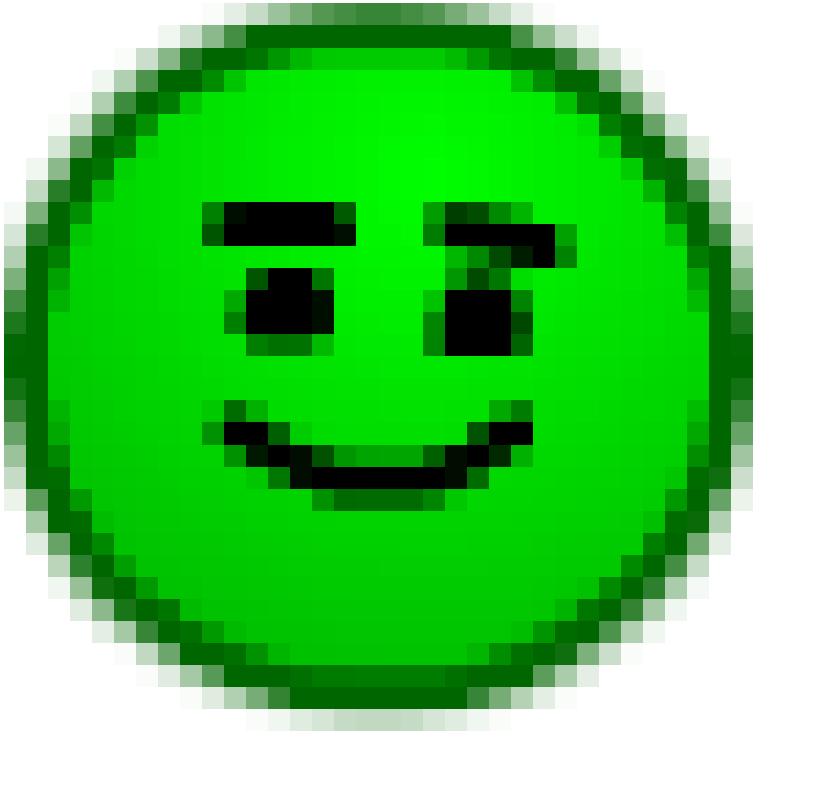
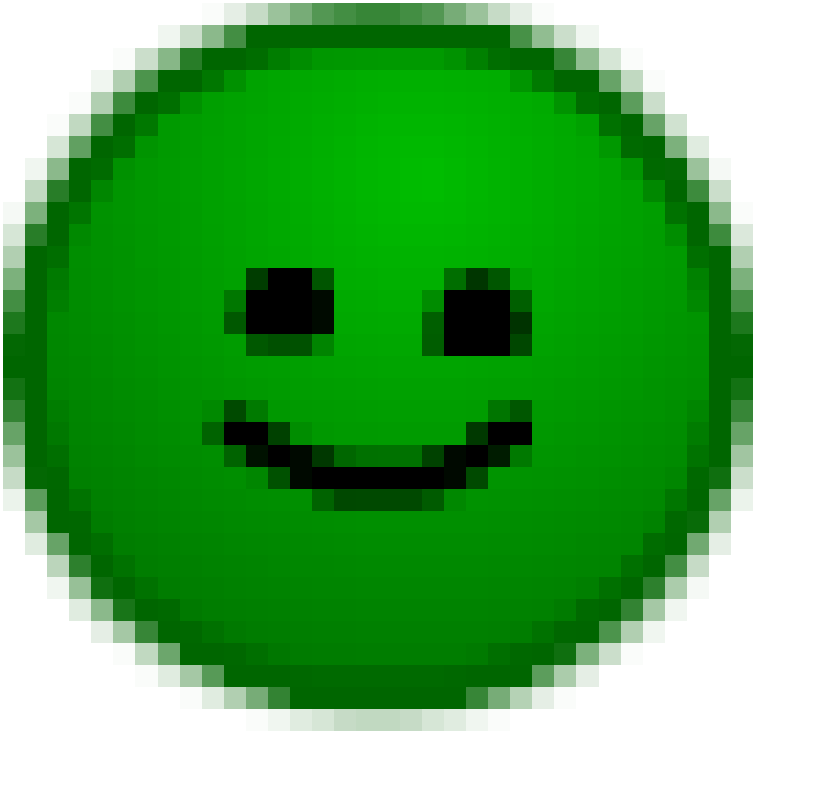



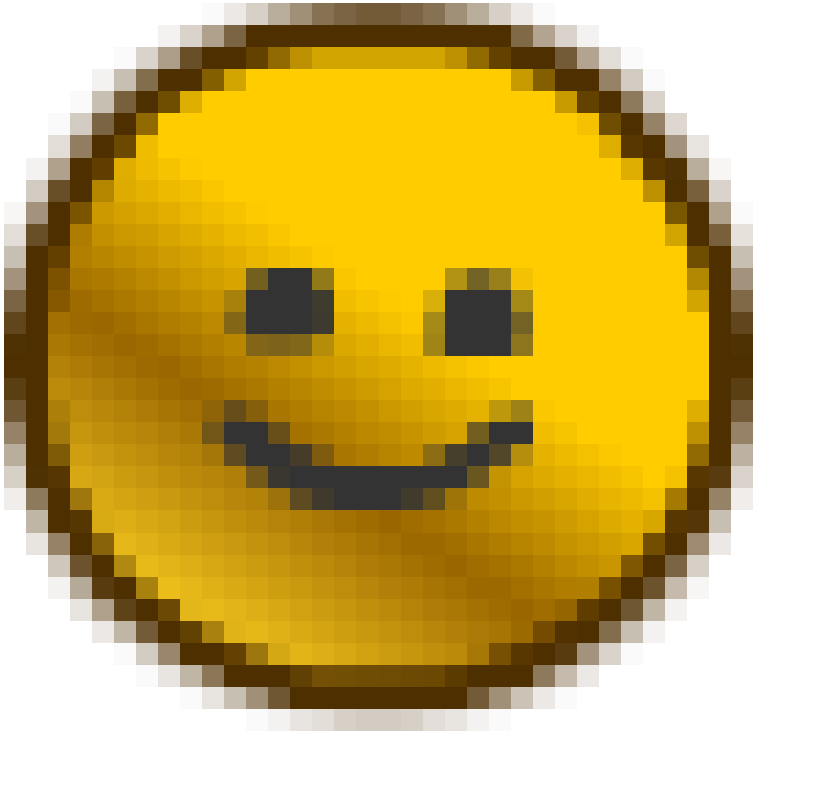




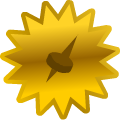
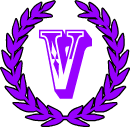


 Hunters
Hunters 







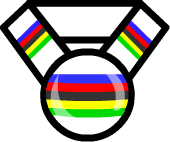
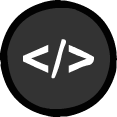
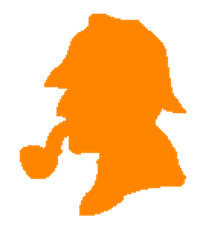 CrimeSolvers
CrimeSolvers